Step 1. Download your music in MP3 or WAV format.
The best format to download songs in is in the MP3 format. This has the smallest file size. However there is one big problem with mp3 files - you can only link but not embed mp3 files into PowerPoint. Step 2. Insert the music in your PowerPoint presentation.
From the main menu Insert > Movies and Sounds > Sound from file 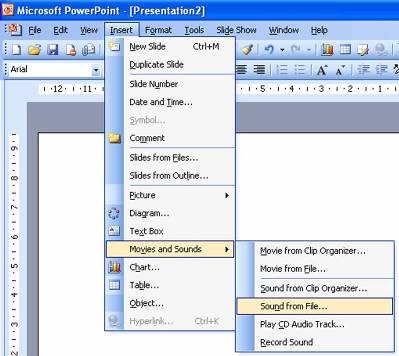
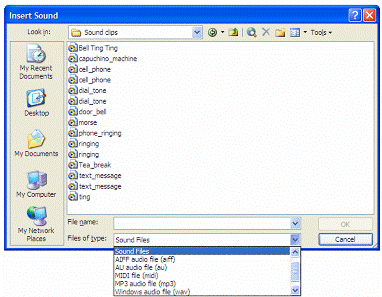
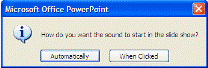
Step3 - Setting the music to play across multiple slides.
Select your music file then Right click (not the usual left click) and select Custom Animation. You can do this by selecting Slide Show. Custom Animation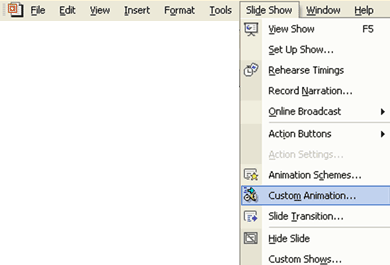
How you do this depends upon which version of PowerPoint you are using.
For older versions of PowerPoint
Then select Multimedia Settings afterwards and make sure that you have selected While Playing >Continue Slide show You will then need to set the Stop Playing button and enter in the Stop Playing > After number slides the number of slides that you would like the music to play for.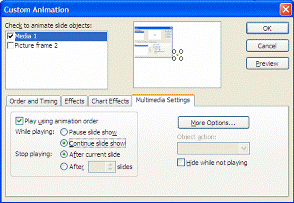

Tiada ulasan:
Catat Ulasan